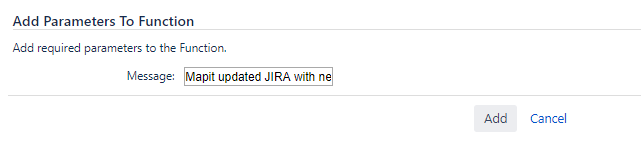Mapit post functions
Mapit currently has 3 post functions that you can add to your workflow:
Set issue position from image EXIF data
This workflow post function will automatically populate the issue position (latitude and longitude custom fields) based on an attached image's EXIF data. This can either be images that are already attached to the issue, or images added during the transition.
To add this functionality to your workflow, go to the desired transition, click Add post function, then choose the post function "Mapit: Set issue position from image EXIF data":
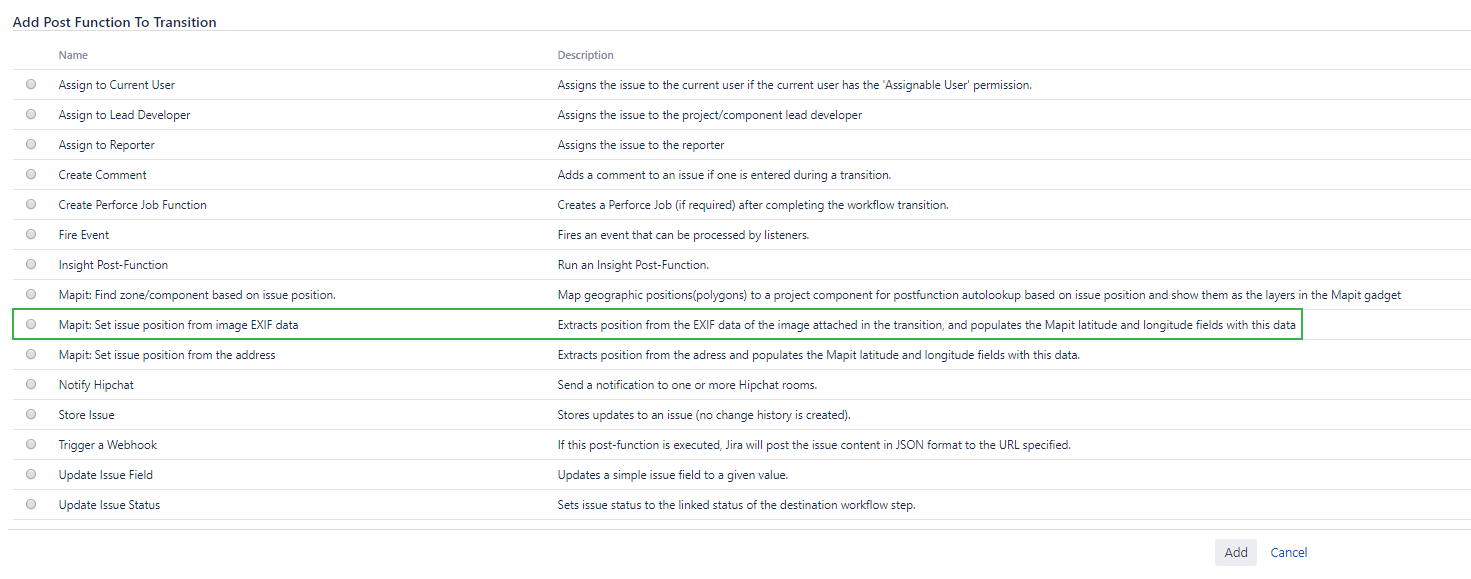
Click "Add"
Decide what should happen if the issue already has a position - should Mapit overwrite this position or not

Click "Add" to confirm.
If more than one image is present, Mapit chooses the one with the latest timestamp in the EXIF data.
If you wish to reduce image size and still use post function, make sure that the software you use to reduce image size does not remove any positioning information in the process.
Set issue position from the address
This workflow post function extracts position from the address, and populates the Mapit latitude and longitude fields with this data.
To add this functionality to your workflow, go to the desired transition, click Add post function, then choose the post function "Mapit: Set issue position from the address":
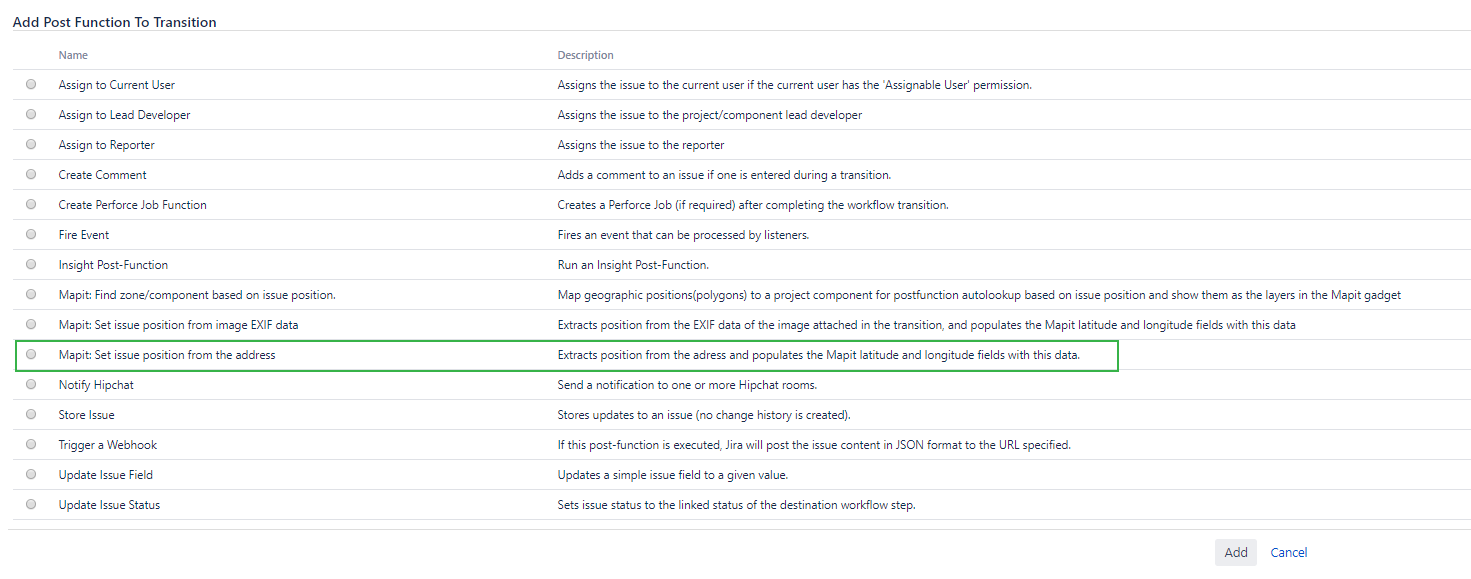
Click "Add"
Decide what should happen if the issue already has a position - should Mapit overwrite this position or not

Click "Add" to confirm.
Find zone/component based on issue position
This workflow post function will update the issue component based on issue position and areas defined in Area admin
To add this functionality to your workflow, go to the desired transition, click Add post function, then choose the post function "Mapit: Find zone/component based on issue position"
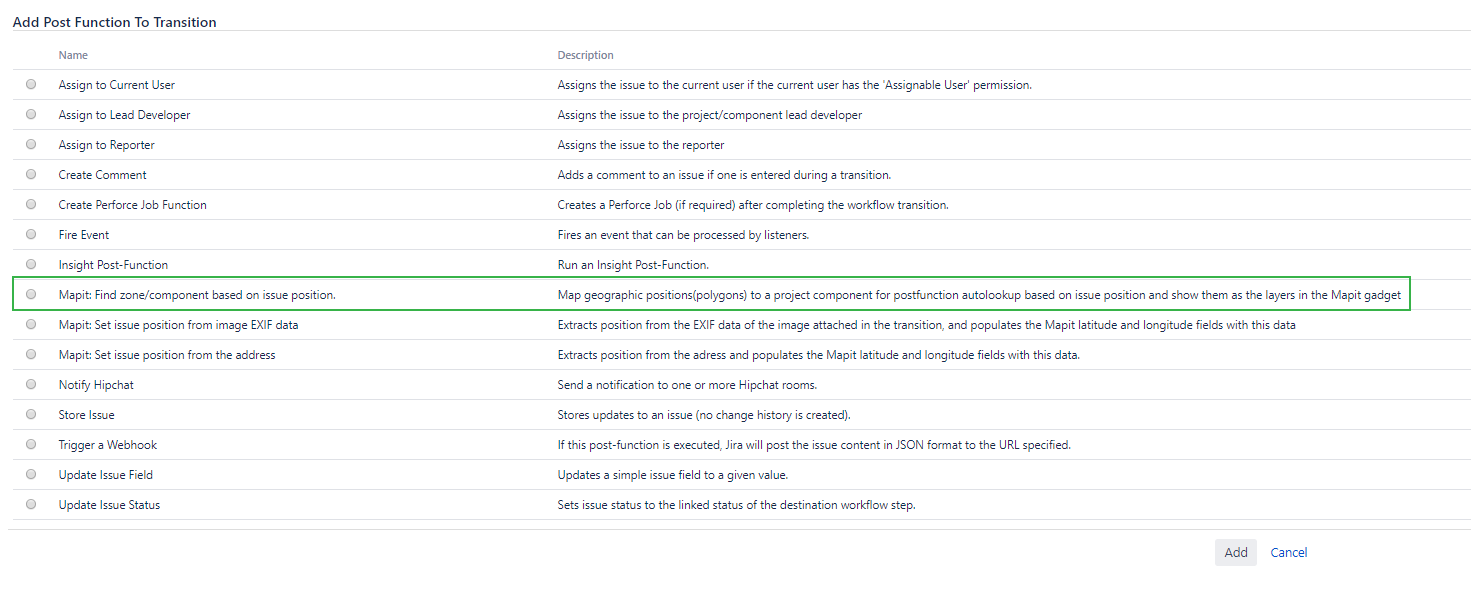
The post function will add a log-message to atlassian-Jira log if info logging is on. You can tailor the message to something else before adding it.