Issue settings
Creating issues from map
You can choose whether your users should be able to create issues from the map.
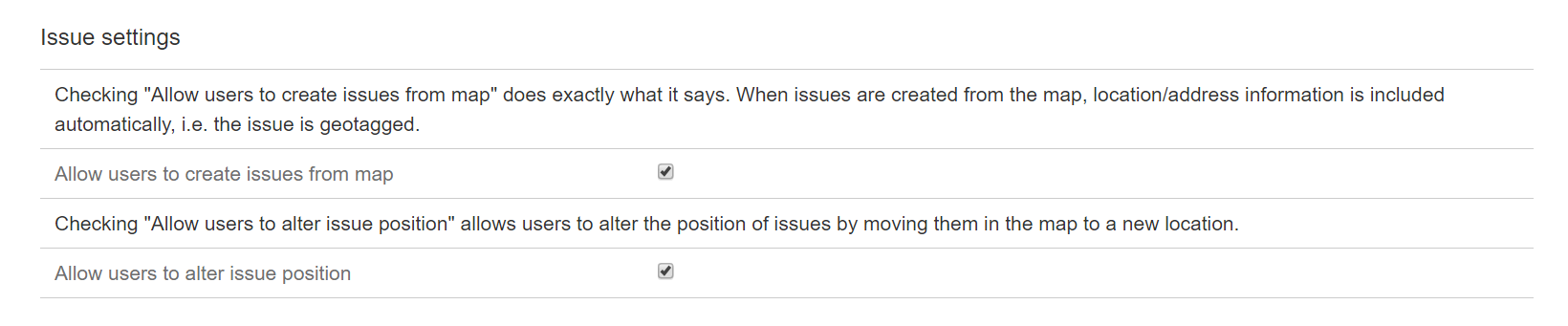
When this setting is enabled, and the user has searched for an address in the Mapit gadget or placed a pin in the map by right-clicking, the popup showing the search location information will also contain a link to create an issue directly. When issues are created directly from the map, location/address information is included automatically, i.e. the issue is geotagged.
This setting is enabled by default, and the feature is described in the user guide Creating an issue from the map.
Altering issue position
Checking this option allows users to alter an issue's position by dragging it to another location.
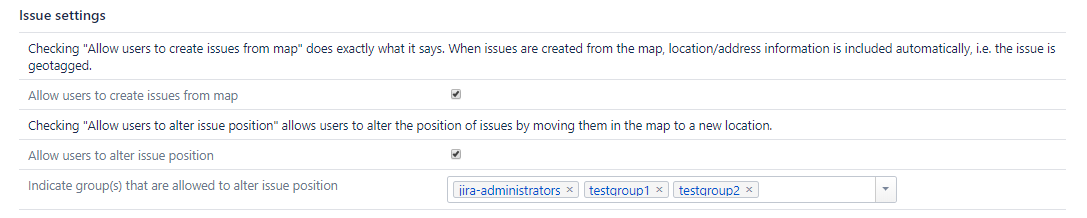
This setting is disabled by default, and the feature is described in the user guide Altering the position of an issue.
Restrict altering issue position to groups
It is also possible to allow only specific groups of users to alter issue positions. Say for instance you only want "Helpdesk users" or a group of project managers to be able to change an issue position.
Indicate groups who are allowed to alter positions in the awaialble settings field. Please note that the user also needs to have access to the project.
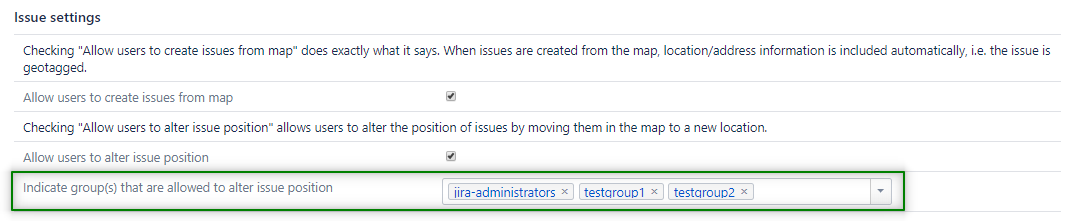
If no groups are indicated, all users are allowed to change position (as long as the previous "allow users to alter issue position" is checked)
The dashboard containing Mapit must be reloaded after changing the setting.
Customise issue popup
You can customise which fields to show in the popup when clicking on an issue pin in Mapit. Both JIRA system fields and custom fields are supported. Select the fields you want to show in the popup, and drag to rearrange them in the required order. By default, the popup will show the field name as the title, but you can add a custom title by adding it to the "Display name" input field.
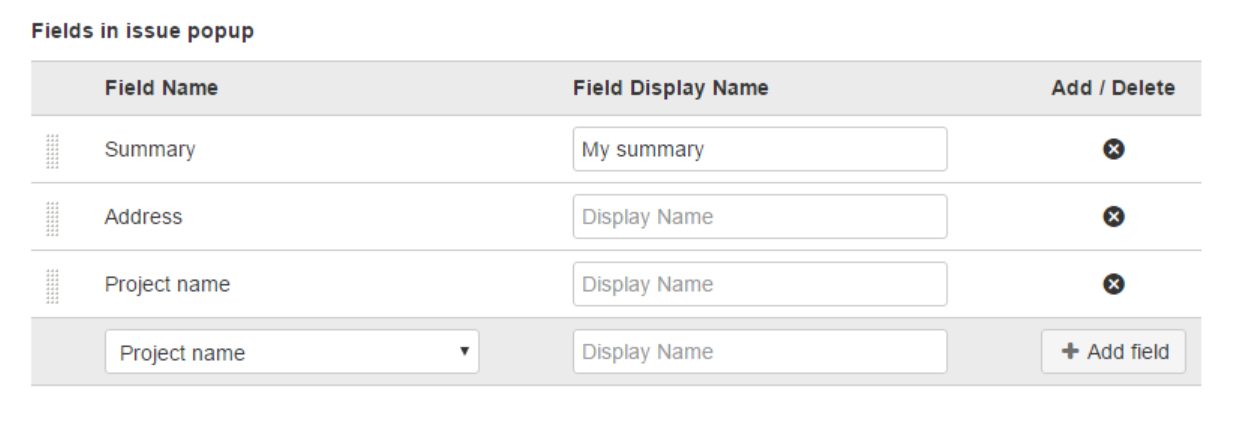
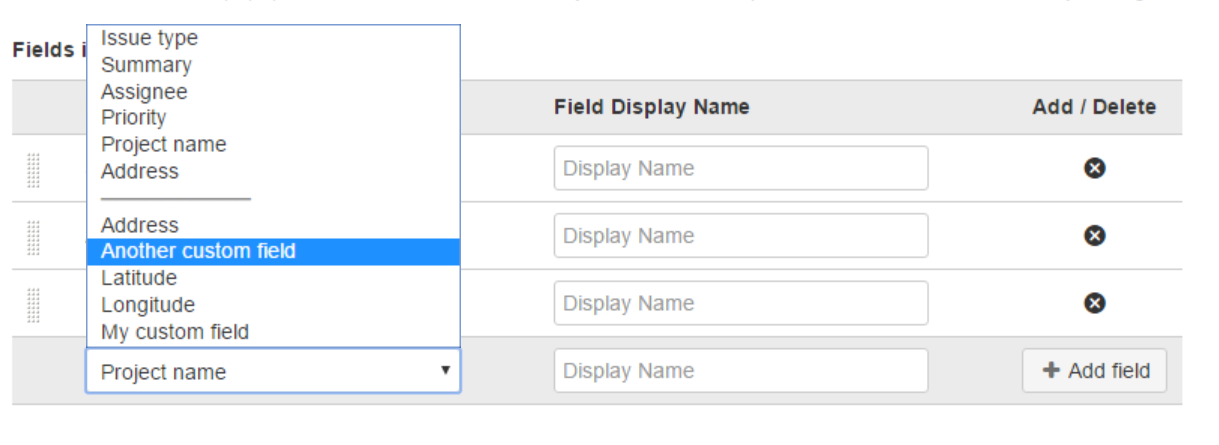
The JIRA issuetype symbol and JIRA key will always be shown in the popup. The JIRA key is a hyperlink.